Handle Composable Clicks
Published March 13, 2020
(Updated 3/20/2020 with vector drawing changed from dev07 release)
The action row buttons look good so far but they are not functional. Tapping
on them does nothing which is disappointing for users. This post focuses
on making composable views clickable. When finished, the actions displays a Toast
when clicked to verify the events are received. In the next couple posts, the composable views
will accept state as parameters and the action buttons will modify the state.
Capture Click Event
Handling clicks with composable views differs from the regular view system on
Android. The old way is by setting a View.OnClickListener
implementation on the view to handle the events. Composable functions do not
have this listener so a different approach is needed.
Instead, Compose has a class called Clickable. This object wraps the composable view that needs to react to click events. Clickable accepts an onClick function as a parameter that is called for each click event.
Implementing this requires two steps. The first is to wrap the action row items in the Clickable class and the second is to pass in the click listeners. Views should only be responsible for displaying data. This also means that they should not handle their own click events. For this, the click listeners are passed as parameters to the action row functions. One of the higher-level functions is responsible for declaring the listeners instead.
The Comment function now accepts the onClick lambda and passes it to the Clickable component. None of the previous code is modified, it is just wrapped inside of the clickable element. The same treatment is applied to the Retweet, Like, and Share functions.
With the action row functions ready, the next step is to pass in the click listeners from the ActionRow. Kotlin syntax for passing lambdas outside of the parenthesis makes the code cleaner.
With the lambdas in place, all that is needed is the toast.
Show the Toast
The toast messages will indicate that the click events are successfully handled. Making the toast requires a Context object, the string to display, and the duration. This lead to an interesting question.
The composable functions are not defined inside of my MainActivity because I want them to be usable from other classes. They are also not a typical Android View class. This means that the typical way of accessing the Context object does not work. Usually, this is accessed by reference to the activity or pulled from the view itself.
Compose provides Ambient components to access information from composable functions. Some components you can access are context, screen density, layout direction, and coroutine context. Each of these is contained in an ambient class. This class is accessible from any composable function. The current property is used to access the ambient component value in a composable function.
With the context object, a Toast can now be displayed to the user. Each action row item will show a different message to differentiate them.
In order to see the toast messages in action, the app needs to run on a device or emulator. To do this, I need to tell MainActivity to display my TweetView as its contents.
With that in place I can run the app to see my TweetView. Clicking on the action row items displays the toast messages.
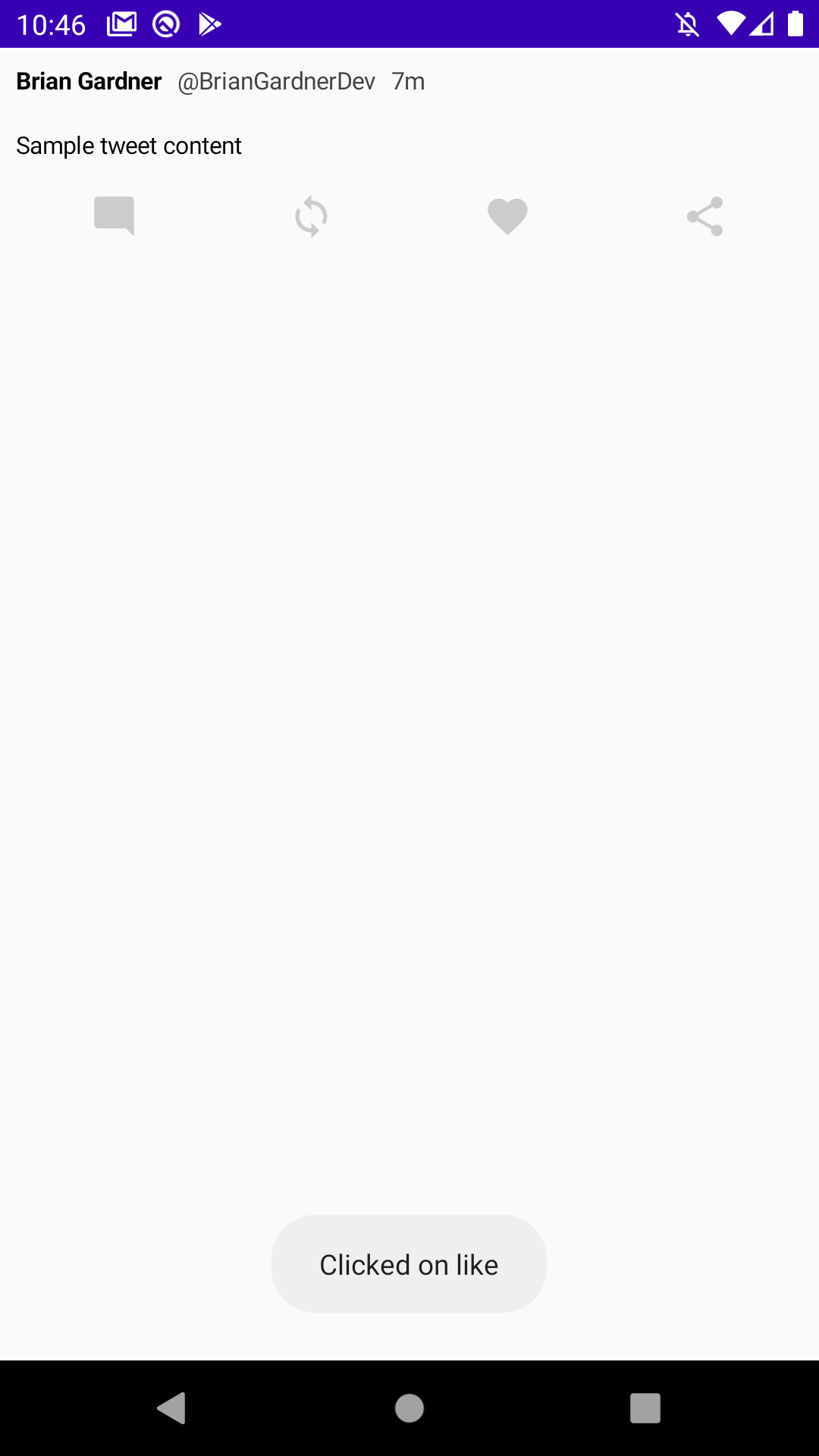
With that, my action row views are clickable. In the next couple blog posts I will implement state for my composable function. The action row will display the number of comments, retweets, and likes. The state will also be modified when the user clicks on the corresponding action row views.
Thanks for reading and stay tuned for more!
Photo by Ira Selendripity on Unsplash